Troubleshooting
Device Not Being Detected by Home Assistant
The ESPHome integration in Home Assistant requires that zeroconf be enabled to automatically detect ESPHome devices on the network. Zeroconf is enabled by default, but may not be enabled if you are not using the default config. Add zeroconf: to your configuration.yaml file to enable zeroconf.
You can also manually add a device to Home Assistant once the device is connected to Wi-Fi on the same network as your Home Assistant server. You will need to figure out the IP address of the device by logging into your router or by using a network scanning app.
From Home Assistant’s Integrations configuration page, press the add integration button (marked 1 in the figure), and then select ESPHome (2). Enter the IP address of the device in the resulting popup (3).
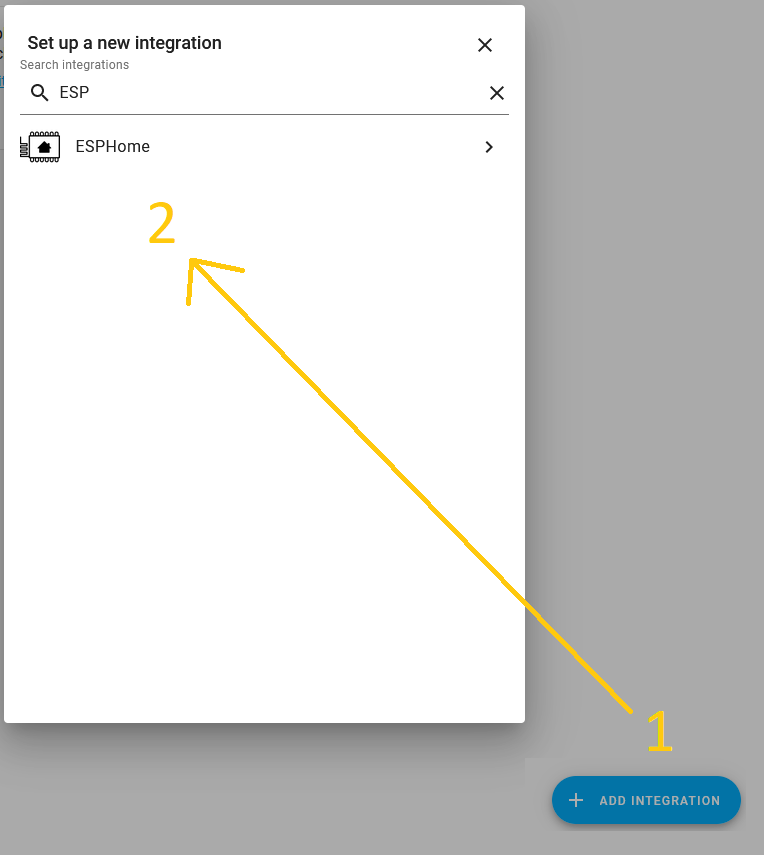
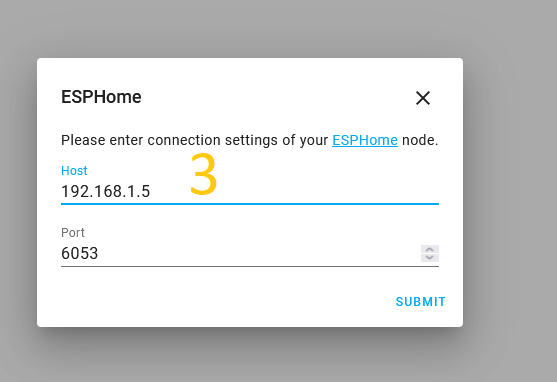
Can’t Connect to Device’s WiFi AP
If you see a device’s WiFi AP being broadcast, but are having trouble connecting, there is another option. Each KAUF device is pre-programmed to try to connect to a WiFi network with the ssid being either initial_ap or initial_ap2, and the password being asdfasdfasdfasdf. Currently, initial_ap2 is more likely to be right. If you set up a temporary WiFi network with those credentials, the plug or bulb will connect to it instead of broadcasting its own AP. Then you can simply determine the IP address of the device, browse to the IP address, and flash a new firmware from there. Either Tasmota or your own build of ESPHome with your local network credentials built in would work.
Not Seeing a Device’s WiFi AP
If you are not seeing a device broadcast a WiFi AP as it should, there are ways to re-enable the Wifi AP that may work. For the bulbs, you have to power cycle the bulb without the bulb connecting to WiFi. Let the bulb power on for at least 10-15 seconds before removing power. After powering up a second time, the WiFi AP will be re-enabled. For the plug, hold down the button for at least 5 seconds and the plug will reboot with the WiFi AP enabled.
If the device is connecting to your local WiFi network, then the above procedures will not work. You will need to clear the existing credentials by toggling the “Clear WiFi Credentials” switch. This can be done by browsing to the device’s IP address in a web browser.
Captive Portal not Showing SSID and Password Fields
When you are connected to a KAUF product’s WiFi AP, you should be able to access a captive portal web page with fields to enter your local network’s WiFi SSID and Password. In some cases, typically if there are an extreme number of networks found, the page may not fully load and the fields to enter your credentials won’t be displayed. The following URL can be used to configure WiFi credentials if you are connected to the KAUF WiFi AP but the captive portal web page is not loading properly. Replace YOUR_SSID with your local network’s WiFi SSID and replace YOUR_PASSWORD with your local network’s WiFi password.
http://192.168.4.1/wifisave?ssid=YOUR_SSID&psk=YOUR_PASSWORDTo configure credentials from a Linux command line, use the curl command like so:
curl 'http://192.168.4.1/wifisave?ssid=YOUR_SSID&psk=YOUR_PASSWORD'Issues Building in ESPHome Dashboard
The custom components used in our firmware will generally require the latest version of ESPHome to compile. However, it may take up to 24 hours for us to update the custom components after a new release of ESPHome.
If you are getting errors building in the ESPHome Dashboard using our github packages, try the following:
- Ensure ESPHome is updated to the latest version.
- Clean build files for the device in question.
- Delete the .esphome/packages and .esphome/external_components folders within the ESPHome configuration directory (config/esphome for HassOS or hassio).
- Switch to the lite or minimal yaml files from our github, which will not require our custom components but may lose some functionality.
- *** Home Assistant Add-On *** – ESPHome recently changed which repository they use for the Home Assistant Add-On. If you are still using the old repository, you will be stuck on ESPHome version 2022.3.1 and will be unable to build our firmware. You need to uninstall the ESPHome add-on, add https://github.com/esphome/home-assistant-addon as an add-on repo, and then install ESPHome from that repository.